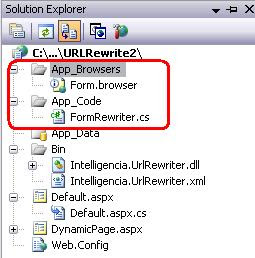Cascading Dropdown Lists Using LINQ
Let us start with an example Country, State, City..
Step 1 : Go to VisualStudio2010>>NewProject >> Give name as 'Cascading using Linq'
Step 2 :Creating Database and tables
First we have to change the connection string in the WebConfig for that add following changes
<connectionstrings>
<add name="Leedhar_CampusIndya" connectionstring="Data Source=LEEDHAR1-PC\SQLEXPRESS;Database=Leedhar_Cascading;uid=asd;pwd=asd;Trusted_Connection=False;Persist Security Info=True" providername="System.Data.SqlClient"></add>
</connectionstrings>
Next for creating the tables for Country State City
Goto>> Models>>Add>> Class>> Give name as 'Leedhar_Cascading.cs'
Add following code for creating the tables
Let us start with an example Country, State, City..
Step 1 : Go to VisualStudio2010>>NewProject >> Give name as 'Cascading using Linq'
Step 2 :Creating Database and tables
First we have to change the connection string in the WebConfig for that add following changes
<connectionstrings>
<add name="Leedhar_CampusIndya" connectionstring="Data Source=LEEDHAR1-PC\SQLEXPRESS;Database=Leedhar_Cascading;uid=asd;pwd=asd;Trusted_Connection=False;Persist Security Info=True" providername="System.Data.SqlClient"></add>
</connectionstrings>
Next for creating the tables for Country State City
Goto>> Models>>Add>> Class>> Give name as 'Leedhar_Cascading.cs'
Add following code for creating the tables
using System;
using System.Collections.Generic;
using System.Linq;
using System.Web;
using System.Data.Entity;
namespace Cascading_using_Linq.Models
{
public class Leedhar_Cascading:DbContext
{
public DbSet Country { get; set; }
public DbSet State { get; set; }
public DbSet City { get; set; }
}
}
Then create class for Country, State, City in the Models In the Country.cs add following codes for creating the fields for the table Country
using System; using System.Collections.Generic; using System.Linq; using System.Text; using System.ComponentModel.DataAnnotations; namespace Cascading_using_Linq.Models { public class Country { [Key] public virtual int CountryCode { get; set; } public virtual int CountryNumber { get; set; } [Required] public virtual String CountryName { get; set; } public virtual ICollectionIn the State add following codesState { get; set; } } } using System; using System.Collections.Generic; using System.Linq; using System.Text; using System.ComponentModel.DataAnnotations; namespace Cascading_using_Linq.Models { public class State { [Key] public virtual int StateCode { get; set; } [Required] public virtual String StateName { get; set; } public virtual ICollectionNext add following codes in the City.cs for adding the fields in the table CityCity { get; set; } } } using System; using System.Collections.Generic; using System.Linq; using System.Text; using System.ComponentModel.DataAnnotations; namespace Cascading_using_Linq.Models { public class City { [Key] public virtual int CityCode { get; set; } [Required] public virtual String CityName { get; set; } } }Next for searching and sorting the Country,State, City from the database we have to add an 'ExtensionMethods.cs' in the Models Next add following codes to the classusing System; using System.Collections.Generic; using System.Linq; using System.Web; using System.Linq.Expressions; using System.Data.Linq.SqlClient; namespace Cascading_using_Linq.Models { public static class ExtensionMethods { public static IQueryableStep 3 :Creating View Pages Goto>>Controller >>Add>>Controller>> Give name as 'AdminController' In the 'AdminController.cs' right click on index>> Add view>>give name as 'Country.cshtml' give the master page . Click Add button Next in the masterpage we have to give the flexigrid.css and flexigrid.js for displaying the country . Next in the Country.cshtml page add following codes for Add Delete Edit and View the CountryOrderBy (this IQueryable source, string propertyName, bool asc) { var type = typeof(T); string methodName = asc ? "OrderBy" : "OrderByDescending"; var property = type.GetProperty(propertyName); var parameter = Expression.Parameter(type, "p"); var propertyAccess = Expression.MakeMemberAccess(parameter, property); var orderByExp = Expression.Lambda(propertyAccess, parameter); MethodCallExpression resultExp = Expression.Call(typeof(Queryable), methodName, new Type[] { type, property.PropertyType }, source.Expression, Expression.Quote(orderByExp)); return source.Provider.CreateQuery (resultExp); } public static IQueryable Like (this IQueryable source, string propertyName, string keyword) { var type = typeof(T); var property = type.GetProperty(propertyName); var parameter = Expression.Parameter(type, "p"); var propertyAccess = Expression.MakeMemberAccess(parameter, property); var constant = Expression.Constant("%" + keyword + "%"); MethodCallExpression methodExp = Expression.Call(null, typeof(SqlMethods).GetMethod("Like", new Type[] { typeof(string), typeof(string) }), propertyAccess, constant); Expression<> > lambda = Expression.Lambda<> >(methodExp, parameter); return source.Where(lambda); } } } @{ViewBag.Title = "Country";Layout = "~/Views/Shared/_Layout.cshtml";}<link href="../../Content/themes/dev/jquery-ui-1.8.21.custom.css" rel="stylesheet" type="text/css"><div style="padding-left:150px; padding-top:50px; padding-bottom:50px;"><table id="flex2" style="display:none"></table></div><script type="text/javascript">$("#flex2").flexigrid({url: '/admin/Country/',dataType: 'json',colModel: [{ display: 'Country Code', name: 'CountryCode', width: 200, sortable: true, align: 'center', hide: true },{ display: 'Country Number', name: 'CountryNumber', width: 250, sortable: true, align: 'center' },{ display: 'Country Name', name: 'CountryName', width: 250, sortable: true, align: 'center' },],buttons: [{ name: 'Add', bclass: 'add', onpress: test },{ name: 'Edit', bclass: 'edit', onpress: test },{ name: 'Delete', bclass: 'delete', onpress: test },{ separator: true }],searchitems: [{ display: 'Country Name', name: 'CountryName' },],sortname: "CountryName",sortorder: "asc",usepager: true,title: 'Country',useRp: true,rp: 15,showTableToggleBtn: true,width: 700,onSubmit: addFormData,height: 200});//This function adds paramaters to the post of flexigrid. You can add a verification as well by return to false if you don't want flexigrid to submitfunction addFormData() {//passing a form object to serializeArray will get the valid data from all the objects, but, if the you pass a non-form object, you have to specify the input elements that the data will come fromvar dt = $('#sform').serializeArray();$("#flex2").flexOptions({ params: dt });return true;}$('#sform').submit(function () {alert("Hello World");$('#flex2').flexOptions({ newp: 1 }).flexReload();return false;});function test(com, grid) {if (com == 'Delete') {$('#fntype').val('Delete');$('#CountryCode').val($('.trSelected td:eq(0)').text());$('#CountryNumber').val('');$('#CountryName').val('');$('.trSelected', grid).each(function () {var id = $(this).attr('id');id = id.substring(id.lastIndexOf('row') + 3);addFormData();$('#flex2').flexOptions({ url: '/admin/Country/'}).flexReload();});clearAll();} else if (com == 'Add') {$("#sform").dialog({autoOpen: false,show: "blind",});$("#sform").dialog("open");$('#fntype').val('Add');$('#CountryCode').val('');$('#CountryNumber').val('');$('#CountryName').val('');} else if (com == 'Edit') {$('.trSelected', grid).each(function () {$("#sform").dialog({autoOpen: false,show: "blind",width:400,height:300});$("#sform").dialog("open");$('#fntype').val('Edit');$('#CountryCode').val($('.trSelected td:eq(0)').text());$('#CountryNumber').val($('.trSelected td:eq(1)').text());$('#CountryName').val($('.trSelected td:eq(2)').text());});}}function clearAll(){$('#fntype').val('');$('#CountryCode').val('');$('#CountryNumber').val('');$('#CountryName').val('');}</script><div style="display:none"><form id="sform"><input type="hidden" id="fntype" name="fntype"><input type="hidden" id="CountryCode" name="CountryCode"><label style="width:15">Number </label>: <input id="CountryNumber" name="CountryNumber"><br><label style="width:15">Country Name </label>: <input id="CountryName" name="CountryName"><input type="button" value="Submit" onclick="addFormData();$('#flex2').flexOptions({ url: '/admin/Country/'}).flexReload();clearAll();$('#sform').dialog('close');"></form></div><script src="../../Scripts/Leedhar.js" type="text/javascript"></script><script src="../../Scripts/jquery.validate.unobtrusive.min.js" type="text/javascript"></script><script src="../../Scripts/jquery.unobtrusive-ajax.min.js" type="text/javascript"></script><script src="../../Scripts/jquery-ui-1.8.11.min.js" type="text/javascript"></script><script src="../../Scripts/utils.js" type="text/javascript"></script>Step 4 :Admin Controller Again come back to AdminController > Add following codes for Add, Edit, Delete and View the Countryusing System; using System.Collections.Generic; using System.Linq; using System.Web; using System.Web.Mvc; using System.Data.Linq; using System.Web.Script.Serialization; using System.Configuration; using System.IO; using Cascading_using_Linq.Models; namespace Cascading_using_Linq.Controllers { public class AdminController : Controller { Leedhar_Cascading _DB = new Leedhar_Cascading(); public ActionResult Index() { return View(); } #region Country [HttpGet] public ActionResult Country(int id = 0) { return View(); } [HttpPost] public ActionResult Country() { int page = int.Parse(Request.Form["page"]); int rp = int.Parse(Request.Form["rp"]); string qtype = Request.Form["qtype"].ToString(); string query = Request.Form["query"].ToString(); string sortname = Request.Form["sortname"].ToString(); string sortorder = Request.Form["sortorder"].ToString(); switch (Request.Form["fntype"]) { case "Add": if (Request.Form["CountryNumber"] != "" && Request.Form["CountryNumber"] != null) { int CountryNumber = Convert.ToInt32(Request.Form["CountryNumber"]); _DB.Country.Add(new Country() { CountryName = Request.Form["CountryName"], CountryNumber = CountryNumber }); _DB.SaveChanges(); } break; case "Edit": if (Request.Form["CountryNumber"] != "" && Request.Form["CountryNumber"] != null) { int CountryCC = Convert.ToInt32(Request.Form["CountryCode"]); var x = _DB.Country.Single(r => r.CountryCode == CountryCC); x.CountryName = Request.Form["CountryName"]; x.CountryNumber = Convert.ToInt32(Request.Form["CountryNumber"]); _DB.SaveChanges(); } break; case "Delete": if (Request.Form["CountryCode"] != "" && Request.Form["CountryCode"] != null) { int CountryCode = Convert.ToInt32(Request.Form["CountryCode"]); _DB.Country.Remove(_DB.Country.Single(r => r.CountryCode == CountryCode)); _DB.SaveChanges(); } break; } var DBList = from c in _DB.Country select c; if (!string.IsNullOrEmpty(sortname) && !string.IsNullOrEmpty(sortorder)) { DBList = DBList.OrderBy(sortname, (sortorder == "asc")); } if (!string.IsNullOrEmpty(qtype) && !string.IsNullOrEmpty(query)) { DBList = DBList.Like(qtype, query); } DBList = DBList.Skip((page - 1) * rp).Take(rp); var flexgrid = new { page = page, total = _DB.Country.Count(), rows = DBList .Select(x => new { id = x.CountryName, cell = new { x.CountryCode, x.CountryNumber, x.CountryName } } ) }; return Json(flexgrid, JsonRequestBehavior.AllowGet); } #endregion Country }}Let us Debug to get the result..Step 5:Add States Create a State.cshtmlpage in the Admin folder within the views Add following codes add view delete edit state within a particular country
Again come back to AdminController add following codes for binding the country and adding state within the countrypublic ActionResult JsonCountry() { var result = _DB.Country .Select(x => new { x.CountryName, x.CountryCode }); return Json(result, JsonRequestBehavior.AllowGet); } #region State [HttpGet] public ActionResult State() { return View(); } [HttpPost] public ActionResult State(int id = 0) { int page = int.Parse(Request.Form["page"]); int rp = int.Parse(Request.Form["rp"]); string qtype = Request.Form["qtype"].ToString(); string query = Request.Form["query"].ToString(); string sortname = Request.Form["sortname"].ToString(); string sortorder = Request.Form["sortorder"].ToString(); int CountryCode = 100000; switch (Request.Form["fntype"]) { case "Add": if (Request.Form["CountryCode"] != "" && Request.Form["CountryCode"] != null) { CountryCode = Convert.ToInt32(Request.Form["CountryCode"]); _DB.Country.Single(r => r.CountryCode == CountryCode).State.Add(new State() { StateName = Request.Form["StateName"] }); _DB.SaveChanges(); } break; case "Edit": if (Request.Form["StateName"] != "" && Request.Form["StateName"] != null) { int StateCC = Convert.ToInt32(Request.Form["StateCode"]); var x = _DB.State.Single(r => r.StateCode == StateCC); x.StateName = Request.Form["StateName"]; _DB.SaveChanges(); } break; case "Delete": if (Request.Form["StateCode"] != "" && Request.Form["StateCode"] != null) { int StateCode = Convert.ToInt32(Request.Form["StateCode"]); _DB.State.Remove(_DB.State.Single(r => r.StateCode == StateCode)); _DB.SaveChanges(); } break; } if (Request.Form["CountryCode"] == "All") { CountryCode = 1000000; } else { if (Request.Form["CountryCode"] != "" && Request.Form["CountryCode"] != null) { CountryCode = int.Parse(Request.Form["CountryCode"]); } } var DBList = from x in _DB.Country from c in x.State where x.CountryCode == CountryCode || CountryCode == 1000000 select c; if (!string.IsNullOrEmpty(sortname) && !string.IsNullOrEmpty(sortorder)) { DBList = DBList.OrderBy(sortname, (sortorder == "asc")); } if (!string.IsNullOrEmpty(qtype) && !string.IsNullOrEmpty(query)) { DBList = DBList.Like(qtype, query); } DBList = DBList.Skip((page - 1) * rp).Take(rp); var flexgrid = new { page = page, total = _DB.State.Count(), rows = DBList .Select(x => new { id = x.StateName, cell = new { x.StateCode, x.StateName } } ) }; return Json(flexgrid, JsonRequestBehavior.AllowGet); } #endregion StateAgain let us debug to add the state within the countryStep 6:Add City Create a City.cshtml page in the Admin folder with in the views Add following codes for display the country ,state and add, delete, edit the city within the state
In the AdminController add following codes for binding the country, binding the state within the country and to add , view, edit, delete the citypublic ActionResult JsonState() { int CountryCode = 100000; if (Request.QueryString["CountryCode"] == "All") { CountryCode = 1000000; } else { if (Request.QueryString["CountryCode"] != "" && Request.QueryString["CountryCode"] != null) { CountryCode = int.Parse(Request.QueryString["CountryCode"]); } } var DBList = from x in _DB.Country from c in x.State where x.CountryCode == CountryCode || CountryCode == 1000000 select c; var result = DBList .Select(x => new { x.StateName, x.StateCode }); return Json(result, JsonRequestBehavior.AllowGet); } public ActionResult JsonCity() { int StateCode = 100000; if (Request.QueryString["StateCode"] == "All") { StateCode = 1000000; } else { if (Request.QueryString["StateCode"] != "" && Request.QueryString["StateCode"] != null) { StateCode = int.Parse(Request.QueryString["StateCode"]); } } var DBList = from x in _DB.State from c in x.City where x.StateCode == StateCode || StateCode == 1000000 select c; var result = DBList .Select(x => new { x.CityName, x.CityCode }); return Json(result, JsonRequestBehavior.AllowGet); } #region City [HttpGet] public ActionResult City(int id = 0) { return View(); } [HttpPost] public ActionResult City() { int page = int.Parse(Request.Form["page"]); int rp = int.Parse(Request.Form["rp"]); string qtype = Request.Form["qtype"].ToString(); string query = Request.Form["query"].ToString(); string sortname = Request.Form["sortname"].ToString(); string sortorder = Request.Form["sortorder"].ToString(); int StateCode = 100000; switch (Request.Form["fntype"]) { case "Add": if (Request.Form["StateCode"] != "" && Request.Form["StateCode"] != null && Request.Form["StateCode"] != "All") { StateCode = Convert.ToInt32(Request.Form["StateCode"]); _DB.State.Single(r => r.StateCode == StateCode).City.Add(new City() { CityName = Request.Form["CityName"] }); _DB.SaveChanges(); } break; case "Edit": if (Request.Form["CityCode"] != "" && Request.Form["CityCode"] != null) { int CityCC = Convert.ToInt32(Request.Form["CityCode"]); var x = _DB.City.Single(r => r.CityCode == CityCC); x.CityName = Request.Form["CityName"]; _DB.SaveChanges(); } break; case "Delete": if (Request.Form["CityCode"] != "" && Request.Form["CityCode"] != null) { int CityCode = Convert.ToInt32(Request.Form["CityCode"]); _DB.City.Remove(_DB.City.Single(r => r.CityCode == CityCode)); _DB.SaveChanges(); } break; } if (Request.Form["StateCode"] == "All") { StateCode = 1000000; } else { if (Request.Form["StateCode"] != "" && Request.Form["StateCode"] != null) { StateCode = int.Parse(Request.Form["StateCode"]); } } var DBList = from x in _DB.State from c in x.City where x.StateCode == StateCode || StateCode == 1000000 select c; if (!string.IsNullOrEmpty(sortname) && !string.IsNullOrEmpty(sortorder)) { DBList = DBList.OrderBy(sortname, (sortorder == "asc")); } if (!string.IsNullOrEmpty(qtype) && !string.IsNullOrEmpty(query)) { DBList = DBList.Like(qtype, query); } DBList = DBList.Skip((page - 1) * rp).Take(rp); var flexgrid = new { page = page, total = _DB.City.Count(), rows = DBList .Select(x => new { id = x.CityName, cell = new { x.CityCode, x.CityName } } ) }; return Json(flexgrid, JsonRequestBehavior.AllowGet); } #endregion CityStep 7:Debug to get the final result